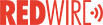 Maintenance scheduler is one of the advantages of Custodian CMMS
Maintenance scheduler is one of the advantages of Custodian CMMS
October 13, 2020 REDWIRE is news you can use from leading suppliers. Powered by FRASERS.
Posted by CustodianTM CMMS (by AG Research Inc)
Custodian™ CMMS (developed by AG Research Inc.) is not like other CMMS software. Custodian™ CMMS is a comm... Read more
Subscribe
Free REDWIRE e-newsletter
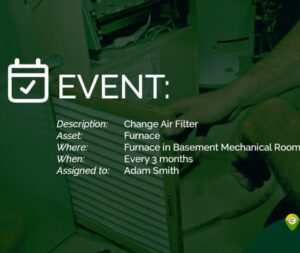
Custodian CMMS makes asset management easier with its unique maintenance scheduler.
Custodian CMMS is the state of the art when it comes to asset management. A key feature of this powerful software is its unique maintenance scheduler. This allows organizations to generate maintenance events for required tasks – setting them either to happen just once, or to recur as often as required.
Since creating each task individually would take up too much time, this scheduling feature lets the user create a schedule, generating an unlimited number of events based on the settings.
Creating, applying, and assigning schedules
There are three basic stages to using this maintenance scheduler: creating the schedule; applying the schedule to an asset or locale; and assigning events to personnel. To make a schedule, the user selects the Maintenance Schedule Details page, enters a descriptive name for the new schedule, selects the schedule type, and provides a description of the specific task. The next step is to set start and end dates (preferably no more than a year in advance) and a pre-maintenance window. Finally, after setting the frequency, period unit, and maximum repeats, the data are saved.
Once a schedule is created, it is time to apply it to a specific asset, area, site, or location. To apply a schedule to a site, the user selects the desired schedule from a drop-down list and clicks “+ADD”. Custodian CMMS takes a moment to generate all the events for the new schedule. The info can be deleted easily if a mistake is made. Multiple schedules can be applied in this stage.
The maintenance scheduler also allows one to assign events to staff. It is best to do this in the near future, perhaps monthly, as employee schedules and availability are subject to change. To do this, the user clicks the event in a list and clicks “ASSIGN SELECTED” in the card header. When the modal pops up, select a name from the drop-down list and click “ASSIGN”. The staff member receives an e-mail notification and can see other events assigned to him or her.
With Custodian CMMS, everything is always more efficient and smooth.
To learn more, contact Custodian.
Share
Posted by CustodianTM CMMS (by AG Research Inc)
Custodian™ CMMS (developed by AG Research Inc.) is not like other CMMS software. Custodian™ CMMS is a comm... Read more